Installing Android
Android Requirements
- Android SDK API >= 17 (Additional features require 18/19)
- Appium supports Android on OS X, Linux and Windows.
Android SDK needs to be downloaded from the following location.
http://developer.android.com/sdk/index.html
Once you download the file and unzip, you would see the below structure in the sdk folder.
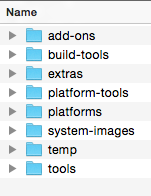
Post unzipping, update the system variable to include sdk as well. For mac users below are the command snapshot (change the path and folder name accordingly as per your machine)
export ANDROID_HOME=/Users/Steve/Development/SDK
export PATH =${PATH}:$ANDROID_HOME/tools:$ANDROID_HOME/platform-tools
Once this is done, we need to launch the SDK manager to download relevant files to create an emulator and run the virtual device. In terminal, type in
android sdk
This would open the SDK manager for you to download the relevant files. In the SDK manager select the below files as shown below. This will help you create a virtual device running Android 4.4.2.
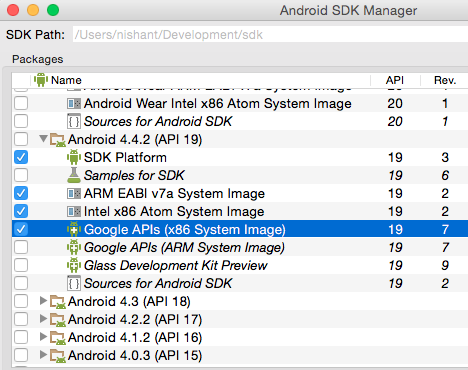
Select the above files and choose to install, once done close the SDK manager. In terminal then type
android avd
This would open the Android Virtual Device Manager, which would help you create the virtual devices. Click on Create on the pop up opened and follow the below snapshot for the values. Select the RAM size as per your machine configuration.
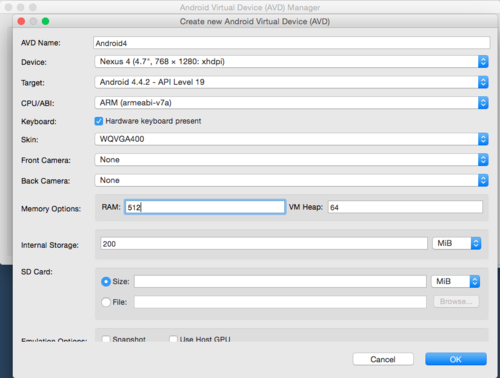
Once you have selected the above options, click on OK. Once done, it will show up in the AVD manager as below.
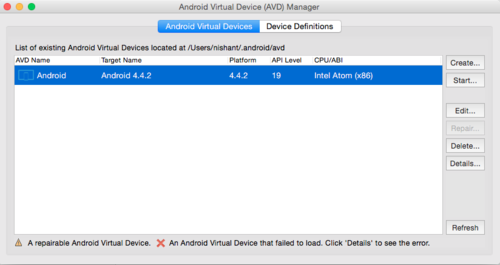
Select the AVD name and click on Start on the right. This would launch the pop up with few options, you may choose as you want.
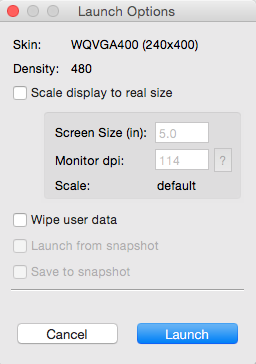
"Wipe user data" would wipe any previous app installation you have done and would launch a plain vanilla emulator.
Once done click on Launch, this will launch the emulator.
You can use the command “adb devices” to see if the adb is detecting the emulator. This basically completes the android SDK installation part.