How to debug hybrid android app via Chrome browser
In the previous chapter we saw UIAutomatorviewer and how to use that tool to look for elements and locators.
However, when you are working on a hybrid application (developed on a platform like Phonegap ), we can use remote debugging.
To use Remote debugging, we need to have:
- Chrome (version 32) or later installed on your machine
- Android Device
- Should be running Android 4.4+
- USB Debugging enabled
- USB cable
Once the basic things are in place, connect your device to machine using USB cable. Launch Chrome and open a tab with target "chrome://inspect". This is how it would look like.

If you notice your phone, you would have got an alert saying "Allow USB Debugging".
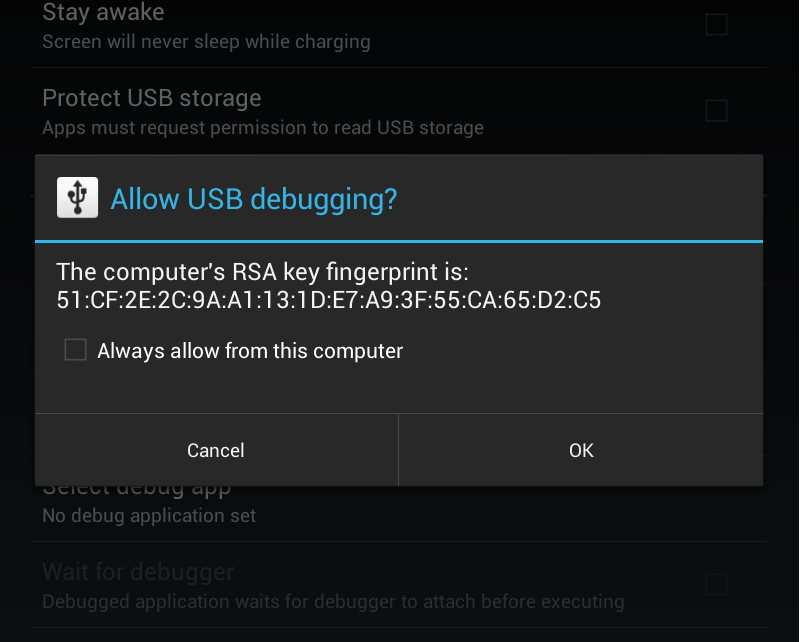
Once you click OK, your device would get showed up in browser tab. Below is how it would show up:
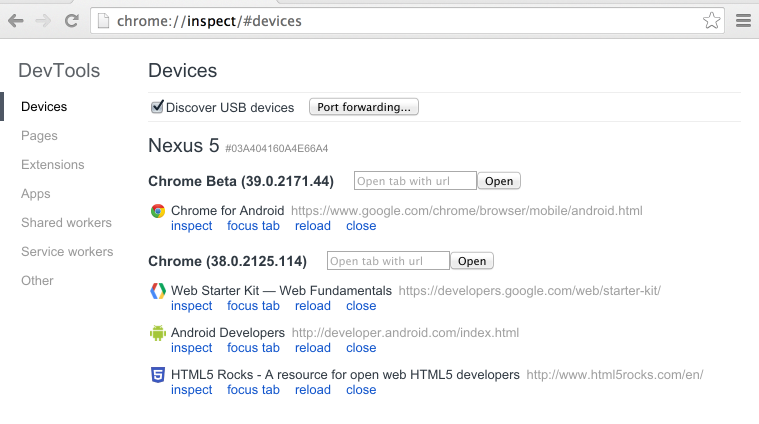
Once you click on inspect, you can see the locators as you have always done in web for Selenium.
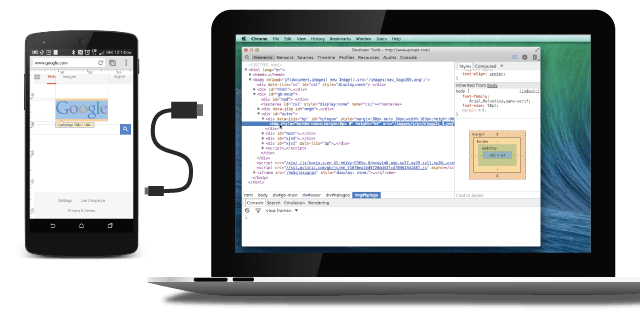
You can also use Screen casting option by clicking the Screencast icon in the upper right corner of your remote debugging DevTools window.
![]()